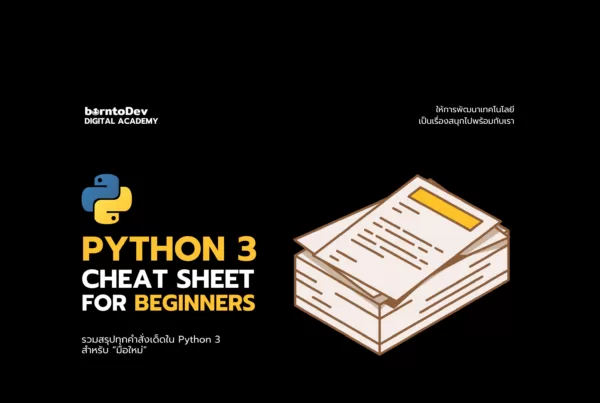สารจากผู้เขียน
สวัสดีเพื่อน ๆ ทุกคนกันด้วยนะครับ ห่างหน้าหายตากันไปซะนานเลยในวันนี้แอดเอ้ย ผมจะขอพามาสร้าง Game จับคู่เล่นกันเพลิน ๆ จะเล่นคนเดียว หรือเล่นกับเพื่อนก็ได้ ด้วย JavaScript กันครับ ถ้าพร้อมแล้วก็ไปเริ่มกันเลย !
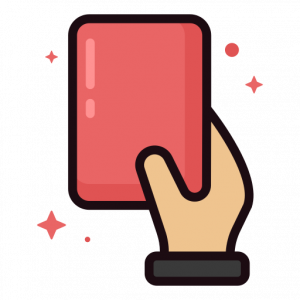
 เขียนโดย
เขียนโดย
Chairawit Iamkhajornchai
Internship @ borntoDev
บทความนี้ตีพิมพ์ และ เผยแพร่เมื่อ 04 สิงหาคม 2566
สิ่งที่ต้องเตรียม
- Visual Studio Code : https://code.visualstudio.com/
- Live Server Extension : https://marketplace.visualstudio.com/items?itemName=ritwickdey.LiveServer
- ไฟล์ 3 อย่าง ประกอบไปด้วย HTML, CSS, JS
- ไฟล์รูปภาพสำหรับเกม
เอาล่ะเพื่อไม่ให้เป็นการเสียเวลาเปิด VS Code ขึ้นมาเริ่มทำไปพร้อม ๆ กันเลยเถอะ🔥
โดยจะขอเริ่มต้นให้เพื่อน ๆ สร้าง Folder สำหรับจัดเก็บรูปภาพขึ้นมาก่อน ในที่นี้ผมจะตั้งเป็น Pictures นะครับ
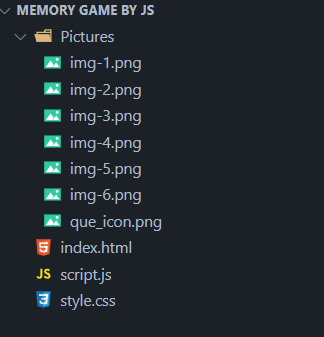
จากนั้นเริ่มกันที่ index.html กันก่อนเลย
ให้เราเริ่มต้นพิมพ์ doc ลงไปแล้ว กด enter ปุ๊บ ก็จะได้โครงพื้นฐานสำหรับ HTML มากันแล้ว จากนั้นให้ทำการเพิ่ม Title เข้าไป โดยผมจะใส่ชื่อไว้ว่า Matching Mind Game ละกันนะ
<html lang="en">
<head>
<meta charset="UTF-8">
<meta name="viewport" content="width=device-width, initial-scale=1.0">
<title>Document</title>
</head>
<body>
<h1 class="title">Matching Mind Game</h1>
</body>
</html>
ต่อมาให้เพื่อน ๆ ทำการสร้าง class ชื่อว่า wrapper ขึ้นมาโดยชั้นในก็มี class ที่ชื่อว่า card ซ้อนอยู่อีกทีนะแล้วก็แสดงทำการตั้งให้แสดง รูปภาพเอาไว้ภายใน card และอย่าลืมเพิ่มส่วนเชื่อมเรียกใช้ Styles กันด้วยนะ
<!DOCTYPE html>
<html lang="en" dir="ltr">
<head>
<meta charset="utf-8">
<title>Memory Matching Game </title>
<link rel="stylesheet" href="style.css"> //เรียกใช้ styles
<meta name="viewport" content="width=device-width, initial-scale=1.0">
</head>
<body>
<div class="outer-wrapper">
<h1 class="title">Matching Mind Game</h1>
<div class="wrapper">
<ul class="cards">
<li class="card">
<div class="view front-view">
<img src="Pictures/que_icon.png" alt="icon">
</div>
<div class="view back-view">
<img src="Pictures/img-1.png" alt="card-img"class="card-img">
</div>
</li>เมื่อเราทำถึงตรงนี้แล้วให้เราทำแบบนี้อีก 11 รอบนะครับเพราะว่าการ์ดในเกมเราจะมีทั้งหมด 12 ใบที่ต้องมาจับคู่กันนั่นเอง เมื่อเพื่อน ๆ ทำครบแล้วก็จะได้ประมาณนี้เลย
<!DOCTYPE html>
<html lang="en" dir="ltr">
<head>
<meta charset="utf-8">
<title>Memory Matching Game </title>
<link rel="stylesheet" href="style.css"> //เรียกใช้ styles
<meta name="viewport" content="width=device-width, initial-scale=1.0">
</head>
<body>
<div class="outer-wrapper">
<h1 class="title">Matching Mind Game</h1>
<div class="wrapper">
<ul class="cards">
<li class="card">
<div class="view front-view">
<img src="Pictures/que_icon.png" alt="icon">
</div>
<div class="view back-view">
<img src="Pictures/img-1.png" alt="card-img"class="card-img">
</div>
</li>
<li class="card">
<div class="view front-view">
<img src="Pictures/que_icon.png" alt="icon">
</div>
<div class="view back-view">
<img src="Pictures/img-2.png" alt="card-img"class="card-img">
</div>
</li>
<li class="card">
<div class="view front-view">
<img src="Pictures/que_icon.png" alt="icon">
</div>
<div class="view back-view">
<img src="Pictures/img-3.png" alt="card-img"class="card-img">
</div>
</li>
<li class="card">
<div class="view front-view">
<img src="Pictures/que_icon.png" alt="icon">
</div>
<div class="view back-view">
<img src="Pictures/img-4.png" alt="card-img"class="card-img">
</div>
</li>
<li class="card">
<div class="view front-view">
<img src="Pictures/que_icon.png" alt="icon">
</div>
<div class="view back-view">
<img src="Pictures/img-5.png" alt="card-img"class="card-img">
</div>
</li>
<li class="card">
<div class="view front-view">
<img src="Pictures/que_icon.png" alt="icon">
</div>
<div class="view back-view">
<img src="Pictures/img-6.png" alt="card-img"class="card-img">
</div>
</li>
<li class="card">
<div class="view front-view">
<img src="Pictures/que_icon.png" alt="icon">
</div>
<div class="view back-view">
<img src="Pictures/img-5.png" alt="card-img"class="card-img">
</div>
</li>
<li class="card">
<div class="view front-view">
<img src="Pictures/que_icon.png" alt="icon">
</div>
<div class="view back-view">
<img src="Pictures/img-6.png" alt="card-img"class="card-img">
</div>
</li>
<li class="card">
<div class="view front-view">
<img src="Pictures/que_icon.png" alt="icon">
</div>
<div class="view back-view">
<img src="Pictures/img-1.png" alt="card-img"class="card-img">
</div>
</li>
<li class="card">
<div class="view front-view">
<img src="Pictures/que_icon.png" alt="icon">
</div>
<div class="view back-view">
<img src="Pictures/img-2.png" alt="card-img"class="card-img">
</div>
</li>
<li class="card">
<div class="view front-view">
<img src="Pictures/que_icon.png" alt="icon">
</div>
<div class="view back-view">
<img src="Pictures/img-3.png" alt="card-img"class="card-img">
</div>
</li>
<li class="card">
<div class="view front-view">
<img src="Pictures/que_icon.png" alt="icon">
</div>
<div class="view back-view">
<img src="Pictures/img-4.png" alt="card-img"class="card-img">
</div>
</li>
<div class="details">
<p class="time">Time: <span><b>30</b>s</span></p>
<p class="flips">Flips: <span><b>0</b></span></p>
<button>Play again</button>
</div>
</ul>
</div>
</div>
<script src="script.js"></script>
</body>
</html>โดยในส่วนนี้ตัวเกมของเราจะมีการแสดงเวลา โดยเริ่มต้นที่ 30 วินาทีและมีการแสดงจำนวนการเปิดรูปให้เห็นอีกด้วยแหละ และก็ปิดท้ายด้วยการเชื่อมการทำงานกับ script.js ที่เรากำลังจะทำในส่วนถัดไป
ต่อไปเราจะไปทำส่วนที่ทำให้เกมของเราสามารถเล่นได้อย่าง script.js กัน
เริ่มต้นก็ประกาศตัวแปรด้วยกัน 4 ตัวในรูปแบบ const ได้แก่ card, timeTag (แสดงเวลาที่เหลือ), flipsTag (แสดงยอดการเปิดรูป), refeshBtn (สำหรับเล่นใหม่อีกรอบ)
และก็ประกาศตัวแปรด้วย let เพิ่มอีก 7 ตัว ได้แก่
maxTime เวลาสูงสุด 30 วินาที, timeLeft อ้างอิงจาก maxTime และ flips, matchcard, disableDeck, isPlaying สำหรับเช็คสถานะการเล่นของผู้เล่น, cardOne, cardTwo, Timer ที่ไว้จัดเก็บรูปการ์ดคู่กับเวลา
const cards = document.querySelectorAll(".card"),
timeTag = document.querySelector(".time b"),
flipsTag = document.querySelector(".flips b"),
refreshBtn = document.querySelector(".details button");
let maxTime = 30;
let timeLeft = maxTime;
let flips = 0;
let matchedCard = 0;
let disableDeck = false;
let isPlaying = false;
let cardOne, cardTwo, timer;เริ่มกันที่ Function ตัวแรก “initTimer”เมื่อเริ่มเกมจะ Set Condition เอาไว้ หากจับคู่การ์ดครบ 6 คู่ ก็จะแสดง You Win แต่ถ้าหากเวลาหมดแล้วยังทำไม่สำเร็จให้แสดง You Lose และเมื่อเริ่มจับคู่ก็จะทำการลดเวลาลงไปเรื่อย ๆ
function initTimer() {
if (timeLeft <= 0) {
clearInterval(timer);
if (matchedCard === 6) {
alert("You Win");
} else { cards.forEach((card) => card.removeEventListener("click", flipCard));
setTimeout(() => {
alert("You Lose");
}, 500);
}
return;
}
timeLeft--;
timeTag.innerText = timeLeft;
}แสดงข้อความให้ผู้เล่นทราบ
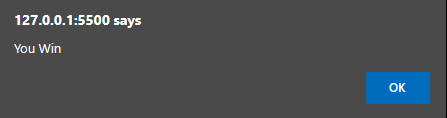
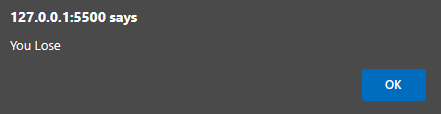
ส่วนต่อมาจะเป็น Function “flipcard” สำหรับเช็คเปิดรูปการ์ดในเกม
function flipCard({ target: clickedCard }) {
if (!isPlaying) {
isPlaying = true;
timer = setInterval(initTimer, 1000);
}
if (clickedCard !== cardOne && !disableDeck && timeLeft > 0) {
flips++;
flipsTag.innerText = flips;
clickedCard.classList.add("flip");
if (!cardOne) {
return (cardOne = clickedCard);
}
cardTwo = clickedCard;
disableDeck = true;
let cardOneImg = cardOne.querySelector(".back-view img").src,
cardTwoImg = cardTwo.querySelector(".back-view img").src;
matchCards(cardOneImg, cardTwoImg);
if (matchedCard === 6) {
clearInterval(timer);
setTimeout(() => {
alert("You Win");
}, 500);
}
}
if (timeLeft <= 0 && matchedCard !== 6) { clearInterval(timer); setTimeout(() => {
alert("You Lose");
}, 500);
}
}โดยการทำงานก็จะ Set Condition ไว้ถ้าหากมีการเล่นอยู่ก็ให้เวลาดำเนินต่อไป
และ Condition เมื่อมีการเลือกรูปการ์ดใบแรกให้เปิดออกมา โดยแสดงรูปการ์ดที่เราได้เก็บไฟล์เอาไว้ด้วยการใช้คำสั่ง querySelector และทำการตั้ง Condition เมื่อเปิดการ์ดให้ทำการเช็คพร้อมเงื่อนไขถ้าเกมจบให้แสดงข้อความโดย delay 0.5 วินาที
ต่อมาจะเป็น Function “matchCards” สำหรับตรวจสอบการ์ดว่าตรงกันไหม
function matchCards(img1, img2) {
if (img1 === img2) {
matchedCard++;
if (matchedCard == 6 && timeLeft > 0) {
return clearInterval(timer);
}
cardOne.removeEventListener("click", flipCard);
cardTwo.removeEventListener("click", flipCard);
cardOne = cardTwo = "";
return (disableDeck = false);
}
setTimeout(() => {
cardOne.classList.add("shake");
cardTwo.classList.add("shake");
}, 400);
setTimeout(() => {
cardOne.classList.remove("shake", "flip");
cardTwo.classList.remove("shake", "flip");
cardOne = cardTwo = "";
disableDeck = false;
}, 1200);
}Set Condition หากการ์ดที่เปิดมาเหมือนกันให้แสดงและเก็บยอดไว้
และถ้าการ์ดไม่เหมือนกันก็ให้ทำการปิดการ์ดกลับไปตำแหน่งเดิม
เมื่อเปิดการ์ดแล้วจะมีการเล่น Animation “shake” การ์ดจะถูกเขย่า ถ้าเปิดแล้วไม่ถูกต้อง
function shuffleCard() {
timeLeft = maxTime;
flips = matchedCard = 0;
cardOne = cardTwo = "";
clearInterval(timer);
timeTag.innerText = timeLeft;
flipsTag.innerText = flips;
disableDeck = isPlaying = false;
let arr = [1, 2, 3, 4, 5, 6, 1, 2, 3, 4, 5, 6];
arr.sort(() => (Math.random() > 0.5 ? 1 : -1));
cards.forEach((card, index) => {
card.classList.remove("flip");
let imgTag = card.querySelector(".back-view img");
setTimeout(() => {
imgTag.src = `Pictures/img-${arr[index]}.png`;
}, 500);
card.addEventListener("click", flipCard);
});
}
shuffleCard();
refreshBtn.addEventListener("click", shuffleCard);
cards.forEach((card) => {
card.addEventListener("click", flipCard);
});ในส่วนนี้จะเป็น Function “shuffleCard” ที่จะทำงานโดยทุกครั้งเมื่อเริ่มเกม ตำแหน่งการ์ดจะถูกสลับให้ไม่ซ้ำกันในแต่ละรอบ โดยการจัดเก็บไว้ใน array และ sort ตามด้วย Math.random โดยใช้การทำงาน Loops ด้วย forEach ดึงรูปภาพแต่ละรูปมาแสดงใน Path รูปภาพของเรา และทำการสลับชุดรูปการ์ดทุกครั้งเมื่อเล่นเกมด้วย shuffleCard();
ตามด้วยปุ่ม Play again เมื่อกดแล้วจะเริ่มเล่นใหม่และทำการสลับรูปการ์ดทุกครั้ง
และยอดจำนวนการกดคลิกการ์ดของเราที่ใช้ forEachในการตรวจจับ
และในส่วนต่อไปเป็นส่วนสุดท้ายนั้นคือ style.css
โดยในส่วนนี้ผมจะขอไม่อธิบายมากนะครับ เพราะมันเป็นรสนิยมของแต่ละคนด้วยแหละ ใครชอบอยากตกแต่งแบบไหนก็ตามสะดวกเลยนะ
/* Import Google Font - Titillium Web */
@import url(https://fonts.googleapis.com/css?family=Titillium+Web:900);
*{
margin: 0;
padding: 0;
box-sizing: border-box;
font-family: 'Titillium Web';
}
p{
font-size: 20px;
}
h1.title {
font-size: 48px;
font-weight: bold;
text-align: center;
margin-bottom: 20px;
color: #ffffff;
position: relative;
animation: waveAnimation 2s ease-in-out infinite, colorChangeAnimation 6s ease-in-out infinite;
}
body{
display: flex;
align-items: center;
justify-content: center;
min-height: 100vh;
background: url("https://i.pinimg.com/originals/c6/c1/1d/c6c11d8ba0b9f26caf0a6a8ee3a3e78e.gif") no-repeat fixed center ;
background-size: cover;
background-position: top center;
}
::selection{
color: #000000;
background: #ffef3e;
}
.wrapper{
padding: 25px;
background: #dcaf10;
border-radius: 60px;
box-shadow: 0 10px 30px rgba(255, 226, 62, 0.94);
display: flex;
flex-direction: column;
align-items: center; /* Add this line to center the content horizontally */
}
.cards, .card, .view, .details, p{
display: flex;
align-items: center;
justify-content: center;
}
.cards{
height: 500px;
width: 500px;
border-radius:40px;
flex-wrap: wrap;
justify-content: space-between;
}
.cards .card{
cursor: pointer;
position: relative;
perspective: 1000px;
transform-style: preserve-3d;
height: calc(100% / 4 - 10px);
width: calc(100% / 4 - 10px);
}
.card.shake{
animation: shake 0.35s ease-in-out;
}
@keyframes shake {
0%, 100%{
transform: translateX(0);
}
20%{
transform: translateX(-10px);
}
40%{
transform: translateX(10px);
}
60%{
transform: translateX(-6px);
}
80%{
transform: translateX(6px);
}
}
.cards .card .view{
width: 100%;
height: 100%;
user-select: none;
pointer-events: none;
position: absolute;
background: #fff;
border-radius: 5px;
backface-visibility: hidden;
transition: transform 0.25s linear;
box-shadow: 0 3px 10px rgba(0,0,0,0.1);
}
.card .back-view {
transform: rotateX(-180deg);
background-size: cover;
background-position: center;
background-repeat: no-repeat;
border-radius: 5px;
}
.card .front-view img{
max-width: 17px;
}
.card .back-view{
transform: rotateX(-180deg);
}
.card .back-view img {
max-width: 100%;
height: 100%;
object-fit: contain;
}
.card.flip .front-view{
transform: rotateY(180deg);
}
.card.flip .back-view{
transform: rotateY(0);
}
.details{
width: 100%;
margin-top: 15px;
padding: 0 20px;
border-radius: 7px;
background: #2d9ee3;
height: calc(100% / 4 - 30px);
justify-content: space-between;
box-shadow: 0 3px 10px rgba(28, 25, 25, 0.845);
}
.details p{
font-size: 18px;
height: 17px;
padding-right: 18px;
border-right: 1px solid #ee2c2c;
}
.details p span{
margin-left: 8px;
}
.details p b{
font-weight: 500;
}
.details button{
cursor: pointer;
font-size: 14px;
color: #d341ffe6;
border-radius: 4px;
padding: 4px 11px;
background: #fff832;
border: 2px solid #4611f7;
transition: 0.3s ease;
}
.details button:hover{
color: #fff;
background: #c10606;
}
@media screen and (max-width: 700px) {
.cards{
height: 350px;
width: 350px;
}
.card .front-view img{
max-width: 16px;
}
.card .back-view img{
max-width: 40px;
}
}
@media screen and (max-width: 530px) {
.cards{
height: 300px;
width: 300px;
}
.card .back-view img{
max-width: 35px;
}
.details{
margin-top: 10px;
padding: 0 15px;
height: calc(100% / 4 - 20px);
}
.details p{
height: 15px;
font-size: 17px;
padding-right: 13px;
}
.details button{
font-size: 13px;
padding: 5px 10px;
border: none;
color: #fff;
background: #cc5a2d;
}
}ในส่วนนี้เราจะทำการ import Fonts จาก Google Font มาใช้กัน และก็แต่ง Title, Body, Card, Details ที่เป็นส่วนประกอบหลักในเกมของเราให้ดูสวยงาม มีลูกเล่นเพิ่มมากขึ้น เมื่อเสร็จแล้วตัวเกมของเราก็จะได้หน้าตาเป็นแบบนี้เลยยย😉👌

เมื่อจับคู่ภาพผิดรูปก็จะสั่นแล้วปิดกลับที่เดิมโดยถ้าดูจากรูปแล้วเพื่อน ๆ ทุกคนก็อาจจะยิ้มกันอยู่ก็เป็นได้นะ😅🔴🟠
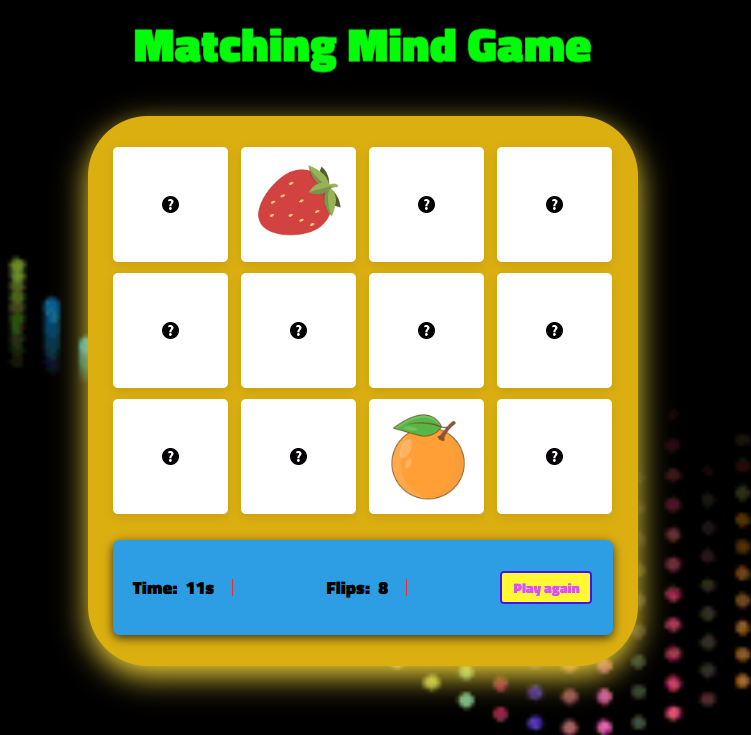
ถ้าเปิดถูกรูปก็จะแสดงรูปค้างไว้ และถ้าเพื่อน ๆ สังเกตกันก็จะมียอดจำนวนครั้งในการเปิด กับเวลาแสดงให้เราเห็นตาม Function ที่เราเขียนไปด้วยแหละนะ
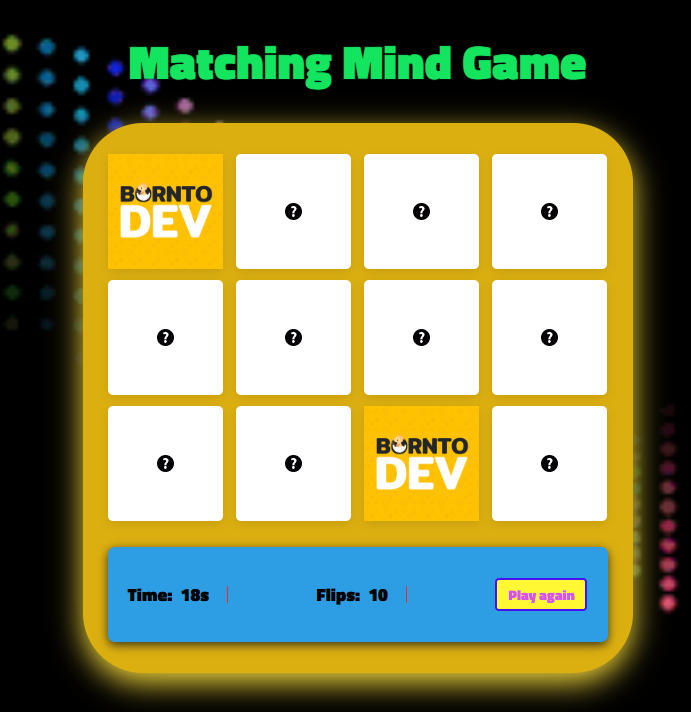
สุดยอดไปเลยเล่นกันเพลิน ๆ ไปเลยยย เพียงเท่านี้เราก็จะได้เกมจับคู่ภาพด้วยฝึมือของเราเองแล้วนะเพื่อน ๆ เป็นไงทำง่ายกว่าที่คิดอีกเนอะว่าไหม ?
สุดท้ายนี้ถ้าเพื่อน ๆ ชื่นชอบบทความนี้และคิดว่าเป็นประโยชน์ก็อย่าลืมกด ❤ ให้กันเพื่อที่จะได้ไม่พลาดความรู้ใหม่ ๆ ที่ส่งตรงถึงที่ให้กันแบบฟรี ๆ ไปเลย และในครั้งหน้าจะเป็นเรื่องอะไรอีกอย่าลืมติดตามกันไว้ ในตอนนี้ผมก็ต้องขอตัวลาไปก่อนละค้าบ ฟ้าววว🕊️…
ขอบคุณที่เข้ามาอ่านกันนะครับ🙏
.
🦖 borntoDev – สร้างการเรียนรู้ที่ดี สำหรับสายไอทีในทุกวัน
ระบบฝึกทักษะ การเขียนโปรแกรม
ที่พร้อมตรวจผลงานคุณ 24 ชั่วโมง
- โจทย์ปัญหากว่า 200 ข้อ ที่รอท้าทายคุณอยู่
- รองรับ 9 ภาษาโปรแกรมหลัก ไม่ว่าจะ Java, Python, C ก็เขียนได้
- ใช้งานได้ฟรี ! ครบ 20 ข้อขึ้นไป รับ Certificate ไปเลย !!